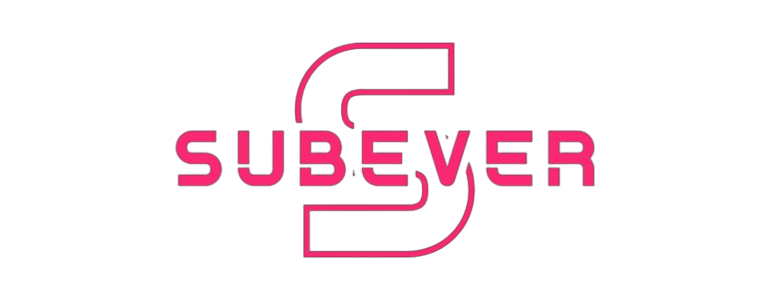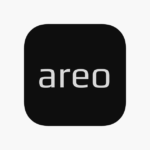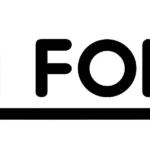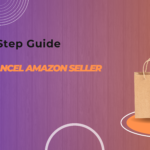Are you a fan of Darktide, but lately, you’ve found yourself frustrated because the chat function just isn’t working? Communication is key in any multiplayer game, and when it fails, it can really mess up your gameplay. But don’t worry! We’ve got you covered with a detailed guide on how to fix Darktide chat issues. Whether you’re playing on PC or console, these solutions will help you get back into the game, chatting with your team in no time.
Understanding the Issue: Why Isn’t Darktide Chat Working?
Before we dive into the fixes, let’s first understand why this issue might be happening. Darktide chat problems can stem from a variety of causes:
- Server Issues: Sometimes, the problem isn’t on your end but on the server side. If Darktide’s servers are down or experiencing high traffic, chat features might not work properly.
- Connection Problems: Unstable internet connections can cause disruptions in the chat. Even if you can play the game, the chat might struggle to keep up.
- Software Glitches: Like any software, Darktide is not immune to bugs and glitches. An outdated version of the game or the presence of corrupted files can lead to chat issues.
- Settings Misconfiguration: It’s possible that the chat settings in the game or on your device are not configured correctly, leading to the chat not functioning as it should.
How to Fix Darktide Chat Not Working: Step-by-Step Guide
Now that we know the potential causes, let’s explore the fixes. Follow these steps carefully, and you’ll likely find the solution that works for you.
1. Check Server Status
Before troubleshooting your own system, make sure that the issue isn’t on Darktide’s end. Check the game’s official website or social media channels for any announcements about server issues. Websites like DownDetector can also give you an idea if other players are experiencing the same problem.
2. Restart the Game and Your Device
Sometimes, the simplest solutions are the most effective. Restarting the game can clear up any minor glitches that might be affecting the chat function. If that doesn’t work, try restarting your entire device—be it a PC, console, or even the router. This helps reset the connection and can often resolve minor software conflicts.
3. Check Your Internet Connection
A stable internet connection is crucial for a smooth gaming experience. If your chat isn’t working, check your connection speed and stability. Use an online speed test to see if your connection meets the minimum requirements for online gaming. If your internet is unstable, try the following:
- Reconnect to Your Wi-Fi: Sometimes, simply reconnecting to your network can solve minor connection issues.
- Use a Wired Connection: If possible, connect your device directly to the router using an Ethernet cable. This provides a more stable connection compared to Wi-Fi.
- Restart Your Router: Turn off your router for about 30 seconds and then turn it back on. This can resolve many connection issues.
4. Update Darktide
Ensure that your game is up to date. Developers frequently release patches and updates that fix known issues, including chat problems. If you’re not on the latest version, your chat might not work correctly. Check for updates in your game launcher or console’s update settings and install any that are available.
5. Verify Game Files
Corrupted game files can cause various issues, including problems with chat. If you’re playing on a PC, use the game launcher to verify the integrity of the game files. This process will scan your files and replace any that are missing or corrupted.
For Steam users:
- Open Steam and go to your Library.
- Right-click on Darktide and select “Properties.”
- Go to the “Local Files” tab and click “Verify Integrity of Game Files.”
6. Adjust In-Game Chat Settings
Make sure that the in-game chat settings are configured correctly. Navigate to the settings menu in Darktide and check the following:
- Voice Chat: Ensure that voice chat is enabled if you’re using a microphone. Check the volume levels and input/output devices to ensure they’re set correctly.
- Text Chat: Ensure that text chat is enabled and that you haven’t accidentally muted your teammates.
7. Check Your Device’s Audio Settings
If voice chat isn’t working, it might be due to your device’s audio settings. On a PC, check the following:
- Microphone Permissions: Make sure that Darktide has permission to access your microphone. Go to your system settings and check the privacy settings for your microphone.
- Input/Output Devices: Ensure that the correct input (microphone) and output (headphones or speakers) devices are selected.
For consoles, check the audio settings in the system menu and ensure that your microphone and headset are connected and configured correctly.
8. Disable Background Applications
Other applications running in the background can sometimes interfere with Darktide’s chat functions. This is especially true for apps that use the internet or your audio devices, such as streaming software, Discord, or other voice chat programs. Close these applications while playing to see if it resolves the issue.
9. Reinstall the Game
If none of the above solutions work, you may need to reinstall Darktide. This might seem extreme, but reinstalling can often fix persistent issues by providing a clean installation of the game files. Make sure to back up any important game data before doing this.
10. Contact Support
If all else fails, contact Darktide’s customer support. Provide them with details about the issue, including what you’ve tried so far. They may be able to offer additional solutions or inform you of any ongoing issues with the game.
Preventing Future Chat Issues
To avoid running into the same problem again, consider the following preventive measures:
- Keep Your Game Updated: Always install the latest patches and updates as soon as they become available.
- Regularly Check Your Connection: Periodically test your internet connection to ensure it remains stable.
- Maintain Your System: Keep your device’s software, drivers, and firmware updated to avoid compatibility issues.
Conclusion
Having the chat function down in Darktide can be frustrating, especially when you’re in the middle of intense gameplay. However, with the steps outlined above, you should be able to diagnose and fix the problem, getting you back to coordinating with your team in no time. Remember, staying updated and maintaining a stable connection are key to a seamless gaming experience.