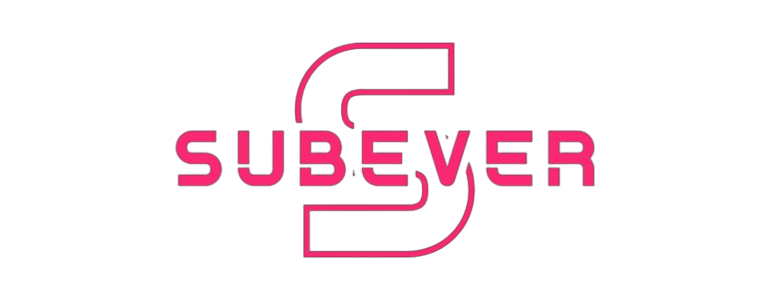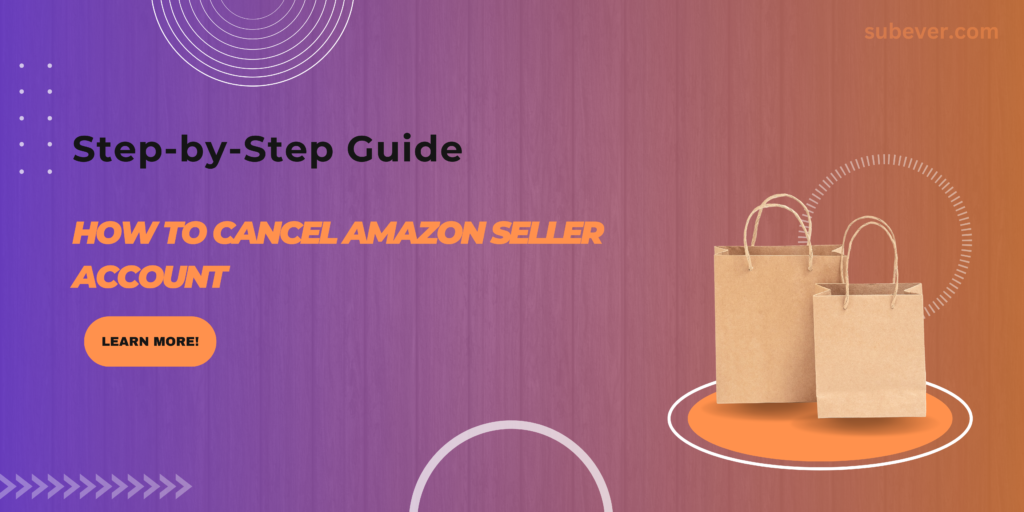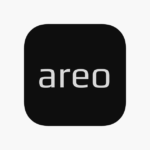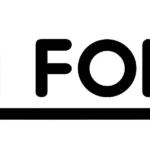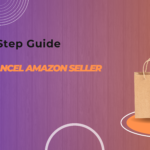Canceling your Amazon Seller account can be a necessary step for various reasons, whether you’re downsizing, moving to a different platform, or simply changing your business model. Whatever your reason, it’s essential to understand the process to ensure a smooth transition. This guide will provide a detailed, step-by-step approach to canceling your Amazon Seller account, addressing common concerns and providing helpful tips along the way.
Why You Might Want to Cancel Your Amazon Seller Account
Before diving into the process, it’s worth considering why you might want to cancel your Amazon Seller account. Here are a few common reasons:
- Business Closure: If you’re shutting down your business or moving it offline, maintaining an Amazon Seller account might no longer be necessary.
- Switching Platforms: You might find other e-commerce platforms like eBay, Etsy, or your own website more suitable for your needs.
- Cost Management: If the fees and costs associated with selling on Amazon outweigh the benefits, canceling your account might be a strategic move.
- Simplifying Operations: Managing multiple sales channels can be overwhelming. Reducing the number of platforms you sell on can streamline your operations.
Preliminary Steps Before Canceling Your Account
Before you proceed with canceling your Amazon Seller account, there are several preliminary steps you should take to ensure the process goes smoothly:
- Fulfill All Orders: Ensure all pending orders are fulfilled and shipped. Canceling your account with unfulfilled orders can lead to complications and potential penalties.
- Resolve Outstanding Issues: Address any customer complaints, returns, or other issues. Unresolved issues can impact your seller performance metrics and cause problems in the future.
- Withdraw Remaining Funds: Make sure to transfer any remaining funds from your Amazon Seller account to your bank account. Amazon will not transfer funds after the account is closed.
- Download Important Data: Download any important data or reports you might need, such as sales reports, tax documents, and customer information.
Step-by-Step Guide to Canceling Your Amazon Seller Account
Once you’ve completed the preliminary steps, you can proceed with canceling your Amazon Seller account. Follow these steps carefully:
Step 1: Log in to Your Seller Central Account
- Go to the Amazon Seller Central login page.
- Enter your login credentials to access your account.
Step 2: Navigate to Account Settings
- On the Seller Central dashboard, hover over the gear icon in the top right corner.
- Click on “Account Info” from the dropdown menu.
Step 3: Request to Close Your Account
- In the “Your Services” section, find the “Close Account” option and click on it.
- Amazon will display information about the implications of closing your account. Read this information carefully.
Step 4: Fill Out the Account Closure Request Form
- Amazon will provide a form to fill out with details about why you are closing your account.
- Provide accurate and honest information. This feedback can help Amazon improve its services.
Step 5: Confirm Account Closure
- After submitting the form, Amazon will review your request. This can take several days.
- You will receive an email confirmation once your account closure request has been approved.
What Happens After You Cancel Your Amazon Seller Account?
Once your account is closed, several things will happen:
- Account Inaccessibility: You will no longer have access to your Seller Central account or any associated data.
- Listing Removal: All your product listings will be removed from Amazon.
- Fund Transfer: Any remaining funds in your account will be transferred to your bank account within 90 days, provided there are no outstanding issues.
- Data Retention: Amazon may retain some of your data for legal and compliance reasons.
Reopening a Closed Account
If you decide to start selling on Amazon again after closing your account, you will need to create a new Seller Central account. It’s not possible to reopen a closed account or recover any data associated with it.
Alternatives to Canceling Your Account
If you’re hesitant about permanently closing your Amazon Seller account, consider these alternatives:
- Downgrade to an Individual Plan: If you’re looking to reduce costs, you can downgrade from a Professional selling plan to an Individual plan. This plan has no monthly subscription fee but charges a per-item fee.
- Pause Your Listings: Temporarily remove your listings instead of closing your account. This allows you to resume selling in the future without losing your account history and data.
- Use Amazon Vacation Mode: If you need a break, use the Vacation Mode feature. This will make your listings inactive until you’re ready to resume selling.
Tips for a Smooth Transition
Here are some tips to ensure a smooth transition when canceling your Amazon Seller account:
- Communicate with Customers: Inform your customers about your decision to close your account. Provide them with alternative ways to reach you or purchase your products.
- Update Your Business Information: Update your business information on other platforms or your website to reflect that you no longer sell on Amazon.
- Plan Ahead: Give yourself ample time to complete all the necessary steps before closing your account. Rushing the process can lead to mistakes and complications.
Conclusion
Canceling your Amazon Seller account is a significant decision that requires careful consideration and planning. By following the steps outlined in this guide, you can ensure a smooth and hassle-free process. Remember to fulfill all orders, resolve outstanding issues, and withdraw any remaining funds before proceeding with the account closure. Additionally, consider alternatives such as downgrading your selling plan or using Vacation Mode if you’re not ready to permanently close your account. With the right approach, you can successfully transition away from selling on Amazon while minimizing any potential disruptions to your business.